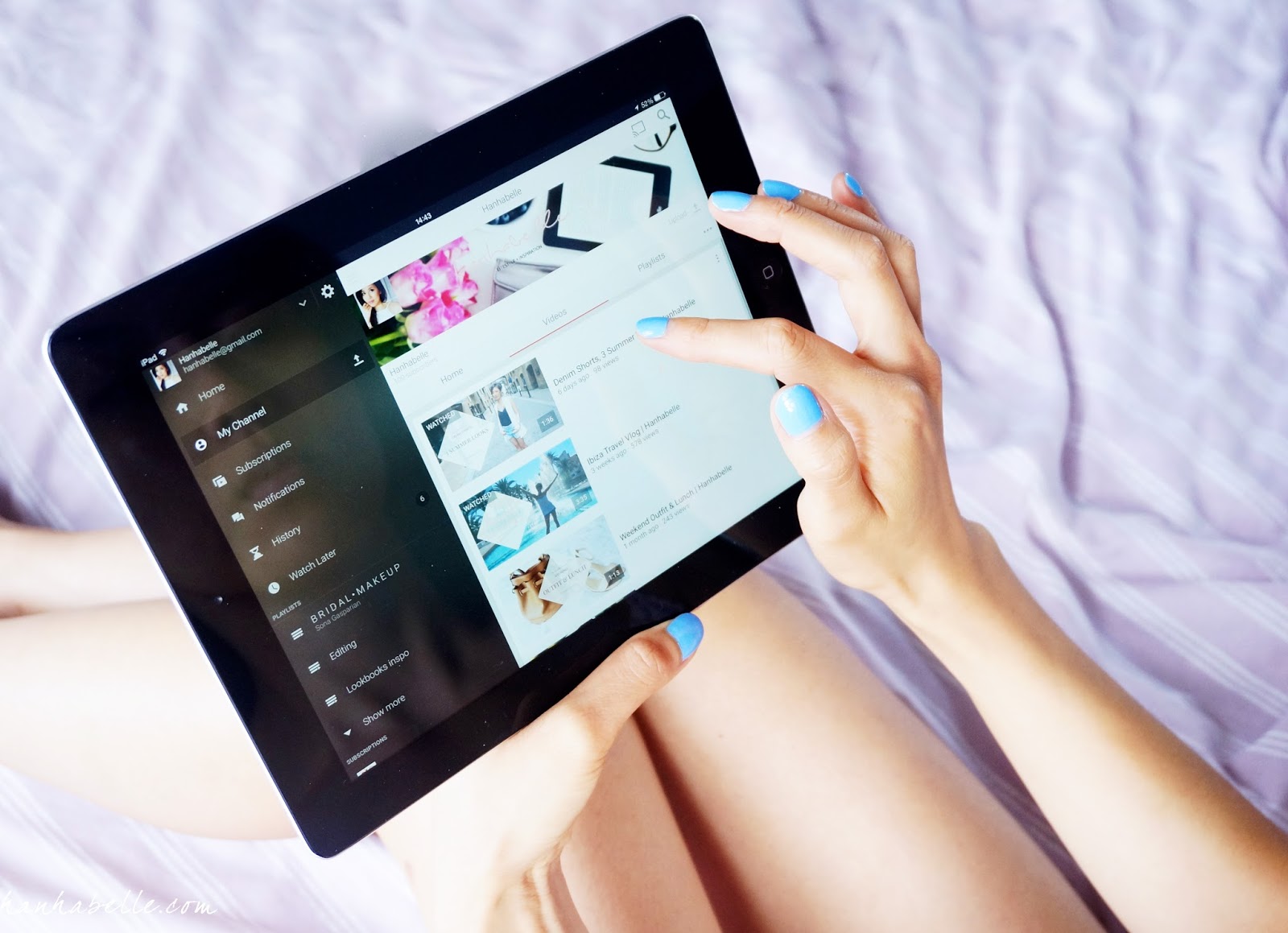
Since setting up my channel a few months ago, it definitely has been a quick learning curve but I've been loving every second of it. I was clueless about where to choose music and how to make end cards. So for anyone that is thinking of starting a channel or still quite new, I really hope these tips help you out.
MUSIC
If you want to use music on your videos, I'm sure you've heard of the the YouTube Audio library. It's a great free resource and you use any of these royalty free tracks without any hassle, especially if you want to monetise your videos with ads. Some of the tracks are very samey but there's some good ones if you dig around. I also use free remixes from Soundcloud as an alternative.
CUSTOMISE THUMBNAIL IMAGE
I know I always look at the thumbnail image first rather than the title, so it's good to make it eye catching. You can either use an existing screen shot from your video or you can use your own image and add text. There are 2 ways to grab an image, take a still photo or take a screen shot from your finished video (cmd + shift + 4 on a Mac.)
Re crop the image to 1280 x 720 px so it fits the YouTube video dimensions and then use a photo editing tool such as Canva. This website is amazing for any graphics you want
to create, so after you've uploaded your image into Canva add the text or graphics that you want. Once you're happy with your image, download it and upload it to YouTube as your thumbnail for your video - voila awesome thumbnail image! Picmonkey is also another great image editing site.

BRANDING YOUR VIDEOS
To make it super easy for viewers to subscribe to your channel, you can add a logo/icon to your video. Click on your dashboard and on the left hand side is Channel, then click on Branding.
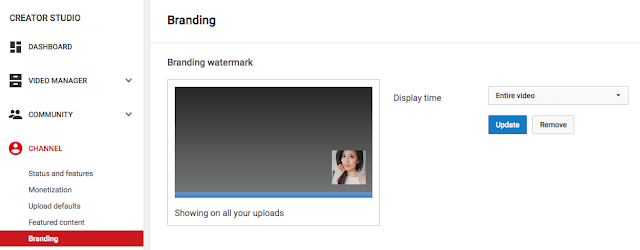
You can then upload your logo, just make sure it's 1mb. It will allow people to click on the image to subscribe. You can custom the time to show this or have it throughout the whole video.
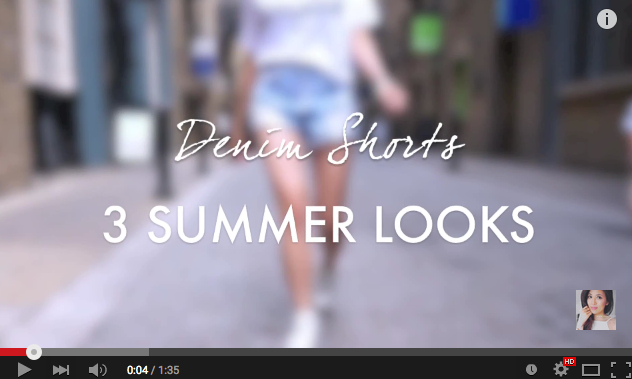
END CARD
Once you finished your video, having an end card is a good idea to let people know about previous videos, social media links and also to subscribe! I use Canva again to create a template. I leave a gap to drop in a previous video. You can also leave this blank if you wish. I drop the jpeg into iMovie at the end of my sequence and edit the duration that I want to use.
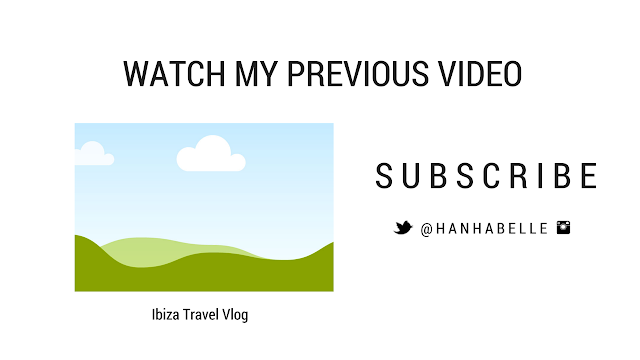
To drop in a movie, I only know how to do this in iMovie so sorry if you use a different editing program! Select the clip that you want to drop in over your end card and drag the clip on top of the image on your time line. A selection of options should pop up, the one you want is picture in picture. The clip should then drop on the jpeg, reposition it so it fits in the space that you want and it should look something like this:
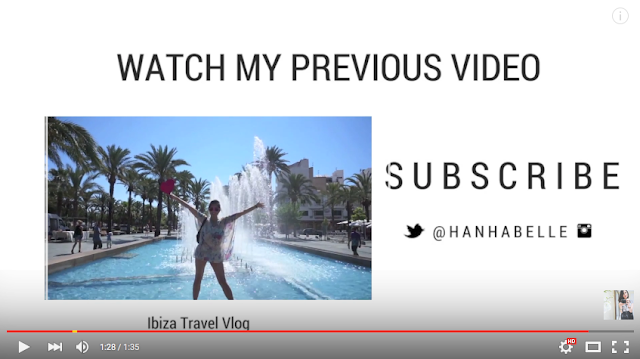
ANNOTATIONS
To make any video links live on your end card you need to add annotations using the YouTube editor tool. This allows viewers to click on any part of the video to take them to another video. You can find this tool from your dashboard, video manager and click on the edit button, then annotations. It will bring up the options below:
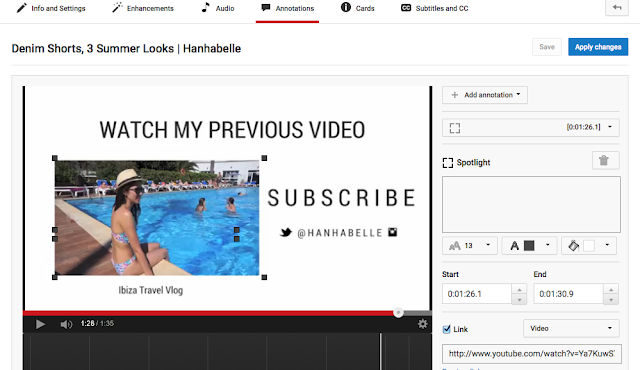
To keep things simple I will show you how to add a link to another video. In this section I want to add my Ibiza Vlog so I click on add annotation at the top and select spotlight. It will come up with a square box, drag this around the image you want to make the link live. Next select the start and end time of this 'spotlight'. I usually have it for the full duration of the end card, then select link, video and paste in the YouTube video URL. Hit apply changes, your image should then allows viewers to click to another video! (This currently only works on desktop.)
I know this post is quite long but if you want to know any points in details please let me know and I'll be happy to explain further! If you know anyone who would find this post useful, I would love it if you shared this post :)
You can see all these tips in action on my channel if you would like to have a look and subscribe - it would seriously make my day!
Do you have any YouTube tips to share?
Follow me
